We recently launched a new twitter/X account @XSamWeiss which we’ll be using to send out trade notifications. Twitter actually makes a tremendous amount of sense due to the mobile app’s ability to instantly send push notification with almost no delay whatsoever.
I want to discuss a little about how we plan to use Twitter/X and how to make slight customizations to the iOS/Android notification system to fully leverage the Twitter/X’s notification capabilities. If customized right, App notification can be just as effective as text notifications.
How we plan to use twitter/x
Here’s exactly how we plan to use Twitter/X and why it is highly recommended that our members follow our twitter account. There’s a lot more to this than mere trade alerts. Longer term, we’re currently developing a mobile app that will cover all of these issues and we’ll eventually move off of twitter and into the mobile app.
1. Trade Notifications
The most obvious use case is for trade notifications. Anytime we make a trade, we’ll send out a generic tweet along the lines of “Trade Alert: Trade excited in the Targaryen Portfolio. See here: [Link to the Trade Ticket/Post].”
The tweet will have a direct link to the trade/article which can be quickly opened with the twitter app itself. It’s a much faster and more efficient notification system than email.
2. Time Sensitive Articles or Updates
So obviously, we already have email notifications that go out anytime we publish a new post. But sometimes there will be an especially important update in our daily briefing and there’s no way to get that out beyond sending a tweet/text/real time notification. With twitter, we can easily publish a brief summary of the update to the daily briefing and include a direct link to see the update.
3. Quick Thoughts/Commentaries/Trade Watch
If we have a brief thought on something we expect to occur, some expectation that does really require a full post update or if we’re about to make a trade and want to warn about that fact, twitter is the place to go.
4. Announcements
Any sort of announcement including pages, outlooks or site related updates can be sent out via Twitter.
Why subscribers should download the twitter/x app and Follow us to receive real time updates
I know one of the biggest concerns upfront is the fear of being overwhelmed by push notifications from Twitter/X. Rest assured, you can customize your settings to ONLY receive text or push notifications from Sam Weiss if that’s what you prefer. Twitter does NOT send push or text notifications for everyone you follow—you actually must opt-in to receive them.
What’s great about Twitter/X is that it lets you pick and choose which specific users you want to receive notifications from. Even if you follow 1,000+ accounts, you can select just a small handful (like us!) to get real-time alerts. You won’t have to worry about being bombarded with updates from everyone else.
With that in mind, if speed of information is what you prefer, then following us on Twitter/X is key to receiving real time update on trade alerts & other time-sensitive matter.
How to Properly configure twitter/X to get the most out of Real time updates
There are a few key very necessary configurations to leverage the “real time” notification capabilities to of Twitter/X. Below is outline of some key requirements and how those would help create the most optimal notification environment. Most of this is very obvious to the average user. The more advanced customizations option in the next section (iOS/Android Notification Customization) aren’t so obvious, aren’t default settings but do make a very big difference in the quality of the notification.
What you want to be able to accomplish is a notification system that sends a clear banner alert to your mobile device the moment a tweet is center. There are unique sound alerts tied to notifications, and with the right settings, you can ensure the notification remains fixed on the Lock Screen until you interact with the tweet (Persistent setting). There are always ways to ensure certain types of notifications notify you even when the phone is in Do Not Disturb. The settings below ensure you receive trade and other alerts in real time and that you get the notification the moment you get to your phone.
General Instructions
- Download the “X” Mobile App (Required)
First, the iOS/Android Mobile App for Twitter/X is an absolute requirement. Without that, it’s difficult to get real time notification.
- For iOS: Download here
- For Android: Download here
- Sign in or Create an Account (Required)
- Open the mobile app and sign in with your existing X (Twitter) account, or create a new account. Again, this is required.
- Follow @XSamWeiss:
- Use the search bar to find @XSamWeiss or type in “Sam Weiss” or simple click here.
- Tap Follow to subscribe to updates.
- Enable “Push Notifications” for @XSamWeiss (Required for Real Time Updates):
- Visit @XSamWeiss’s profile.
- Tap the Bell Icon (notification) and select “All Tweets.”
- Push notifications will now be sent to your device every time we send a tweet.
Customizing iPhone device notification settings
- Basic Customization for iPhone/iOS Devices (IMPORTANT)
To get the most out of Push Notifications, having the Notification Center properly configured is extremely important. It makes all the difference when it comes to real time notifications (even when the phone is silenced). Make sure these options are toggled on correctly. The most important setting being “Set Banner Style to Persistent,” see below.
- Go to Settings > Notifications > X (Twitter).
- Toggle Allow Notifications ON.
- Select the alert types: Lock Screen, Notification Center, and Banners
- CHANGE Banner Style to Persistent
- This is an incredibly important as it insures the notification stays on your front Lock Screen until you interact with it. That way you see the notification for sure, can quickly interact with the tweet and swiftly open the link if need be. This is not the default setting and must be changed.
- Verify Focus Mode Settings (IMPORTANT)
- If you use Focus Mode (e.g., Do Not Disturb), ensure the X app is set as an allowed app during these times. That is unless you want it silenced during Do Not Disturb.
Customizing Android Device Notification Settings
- Basic Customization for Android Devices (IMPORTANT)
- Go to Settings > Apps > X (Twitter) > Notifications.
- Turn on Allow Notifications.
- Customize Notifications Categories:
- Under the Notifications menu, select specific categories (e.g., Tweets, Mentions) and enable Alert instead of Silent.
- Tap Sound for each category and select a unique tone to make X notifications stand out.
- Set Notifications as Priority:
- Enable High Priority Notifications to ensure alerts always appear at the top of your notification bar.
- Persistent Notifications:
- Many Android devices let you choose Persistent Notifications to ensure updates from X remain visible in your notification bar.
Key Reminder
Configuring Persistent Banners (on iOS) or High Priority Notifications (on Android) ensures that you don’t miss critical updates—they’ll stay visible until you interact with them.
SMS Text Alerts through Twitter
Twitter still has the ability to allow users to add their mobile phone number and receive their notifications in the form of SMS texts. And this worked very well all throughout the last decade. But after the company was acquired by Elon Musk, Twitter/X has been systematically and silently deprioritizing its entire SMS system — it has already disabled it for most counties outside of the U.S. And even in parts of the U.S. it seems unreliable.
With that in mind, for those who want to give it a go, here is how to turn on text alerts from specific users on Twitter/X:
Set Up SMS (Text) Notifications
- Link Your Mobile Number:
- In the X Mobile App, tap your profile picture > Settings and privacy > Your account > Account information > Phone.
- Enter your mobile number and verify it via the code sent to you.
- Enable SMS Notifications for @XSamWeiss:
- Visit @XSamWeiss’s profile.
- Tap the Bell Icon (notification) and select the option for SMS/text notifications.
- NOTE: It could say SMS Disabled. If so, then you’re SOL. You can thank Elon Musk next time you see him.
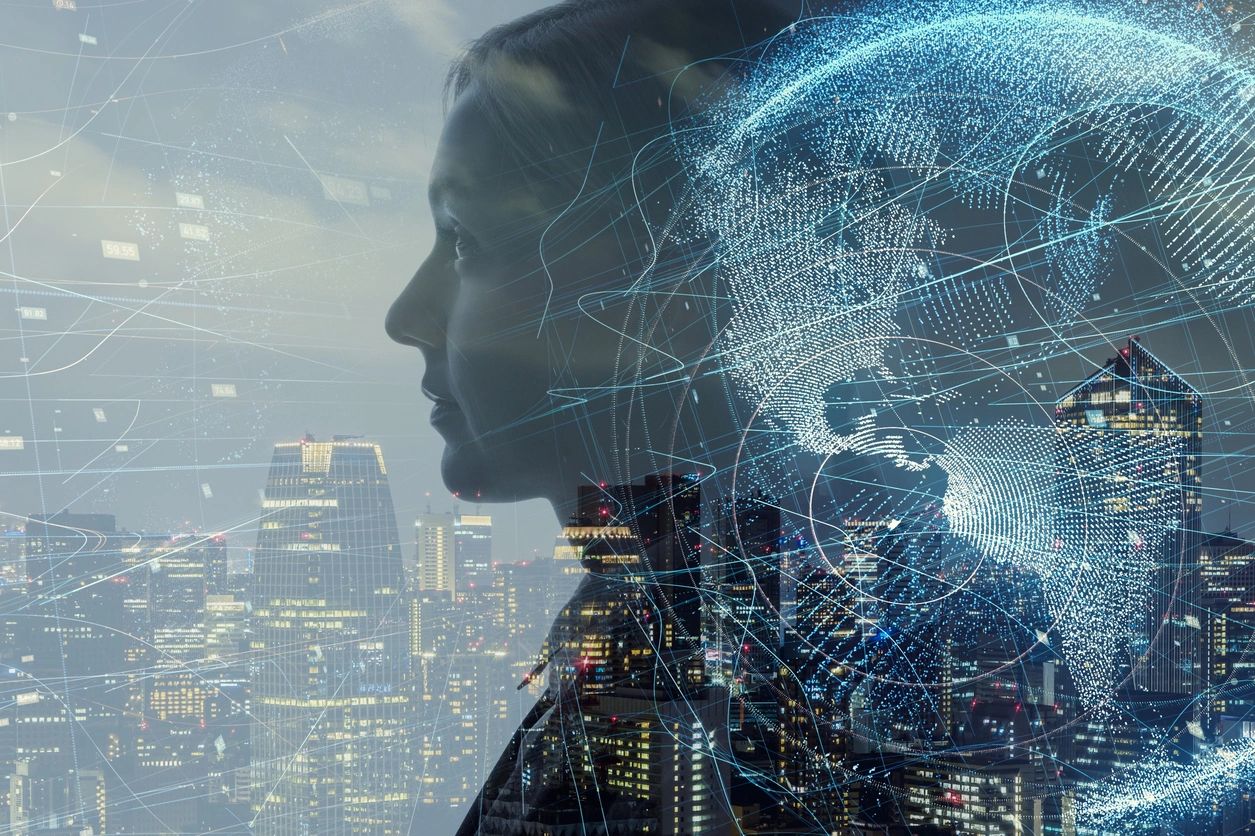
Ok, will do with X. I’m a little disapointed, I was hoping for Discord. I was done with X and was looking forward to uninstall the app for good.
I don’t see myself exchanging publicly with anybody on X about our trades.
I was able to sign up for sms on Android, but it was under Settings > Notifications
This is huge. Sometimes I work nights and sleep during the day, so I could easily have missed something.
Thank you for this!